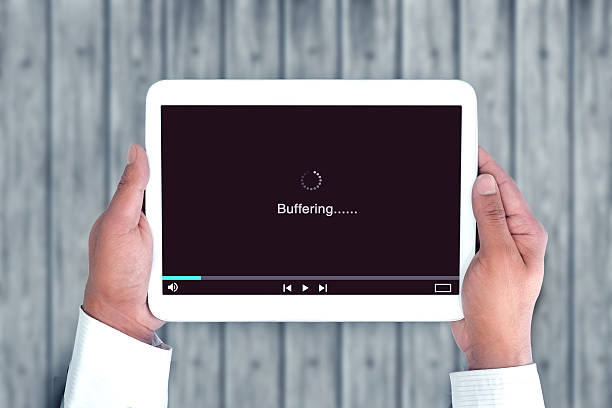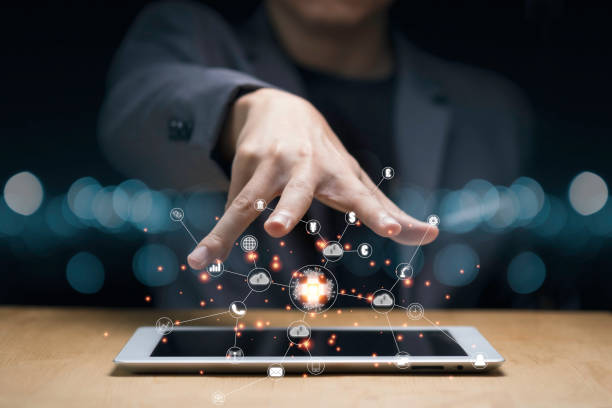Welcome to A Step-by-Step Guide to Improving Performance of tablet. Inside, you’ll find a comprehensive guide to optimizing the performance of your tablet device. From basic troubleshooting techniques to advanced solutions, our guide is designed to help you improve the speed and efficiency of your tablet with easy-to-follow instructions and expert tips.
A Step-by-Step Guide to Improving Performance for tablets is your go-to resource for optimizing the speed and efficiency of your device. Inside, you’ll find a wide range of troubleshooting techniques and solutions, all designed to help you improve the performance of your tablet. Whether you’re dealing with slow speeds, frustrating lag, or simply want to get the most out of your device, this guide has you covered. We’ve compiled easy-to-follow instructions, expert advice, and helpful tips to ensure that you can improve the performance of your tablet quickly and easily. With A Step-by-Step Guide to Improving Performance for tablets, you’ll be able to enjoy a faster, more efficient device in no time.
1. Clear the cache and data of your tablet’s apps: Go to your tablet’s settings, then to the “Apps” or “Application Manager” section. Select the app you want to clear the cache and data for, then tap on “Clear Cache” and “Clear Data.” Repeat this step for all apps you want to clear the cache and data for.
2. Remove unused apps and files to free up storage space: Go to your tablet’s settings, then to the “Storage” or “Device storage” section. Review the apps and files taking up the most space, and consider uninstalling any apps you no longer use or moving files to an external storage device.
3. Close any running apps that you’re not using: Go to your tablet’s “Recent apps” or “Overview” screen, and swipe away any apps you’re not currently using.
4. Keep your tablet’s software up to date: Go to your tablet’s settings, then to the “About device” or “Software update” section. Check for any available updates and download and install them.
5. Adjust the performance settings of your tablet: Go to your tablet’s settings, then to the “Device” or “Device maintenance” section. Look for options such as “Performance mode” or “Device performance” and adjust the settings to optimize performance.
6. Use a task killer or task manager app to end background processes: Download and install a task killer or task manager app from the app store. Use the app to end any background processes that may be slowing down your tablet.
7. Turn off unnecessary features and settings: Go to your tablet’s settings and review the various settings to identify any features or settings you don’t need. Disable or turn off any unnecessary features and settings.
8. Use a third-party cleaning app to optimize your tablet’s performance: Download and install a cleaning app from the app store. Use the app to remove unnecessary files and optimize your tablet’s performance.
9. Keep your apps updated: Go to the app store and check for updates for all of your installed apps. Download and install any available updates.
10. Run a malware scan to detect and remove any malicious software: Download and install a reputable antivirus app from the app store. Use the app to run a malware scan and remove any malicious software that may be slowing down your tablet.
11. Keep your tablet cool by avoiding overheating: Avoid using your tablet for extended periods in hot or humid environments. Use a cooling pad or stand to keep your tablet cool.
12. Use good anti-virus software for protection: Keep your tablet protected from malware and viruses by using good anti-virus software. Regularly update and run scans with the software.
13. Avoid multitasking when not necessary: Try to avoid running too many apps at the same time, as this can slow down your tablet. Close apps when you’re not using them.
14. Use a lite version of apps, if available: Many apps have lite versions that are designed to use fewer resources and improve performance. Consider using lite versions of apps when possible.
15. Use your device in safe mode to identify any app causing problems: Boot your tablet in safe mode by holding the power button and selecting the “safe mode” option. This will prevent third-party apps from running and help identify if any app is causing problems.
16. Check your battery usage and consider replacing your battery if it is old: Over time, the battery of your tablet can degrade and cause performance issues. Go to your tablet’s settings and check your battery usage if it seems to be draining quickly.
Say goodbye to slow speeds and frustrating lag, and hello to a faster, more efficient device with our easy-to-follow instructions and expert tips.
Are you ready to be blown away by your new improved tablet’s performance?