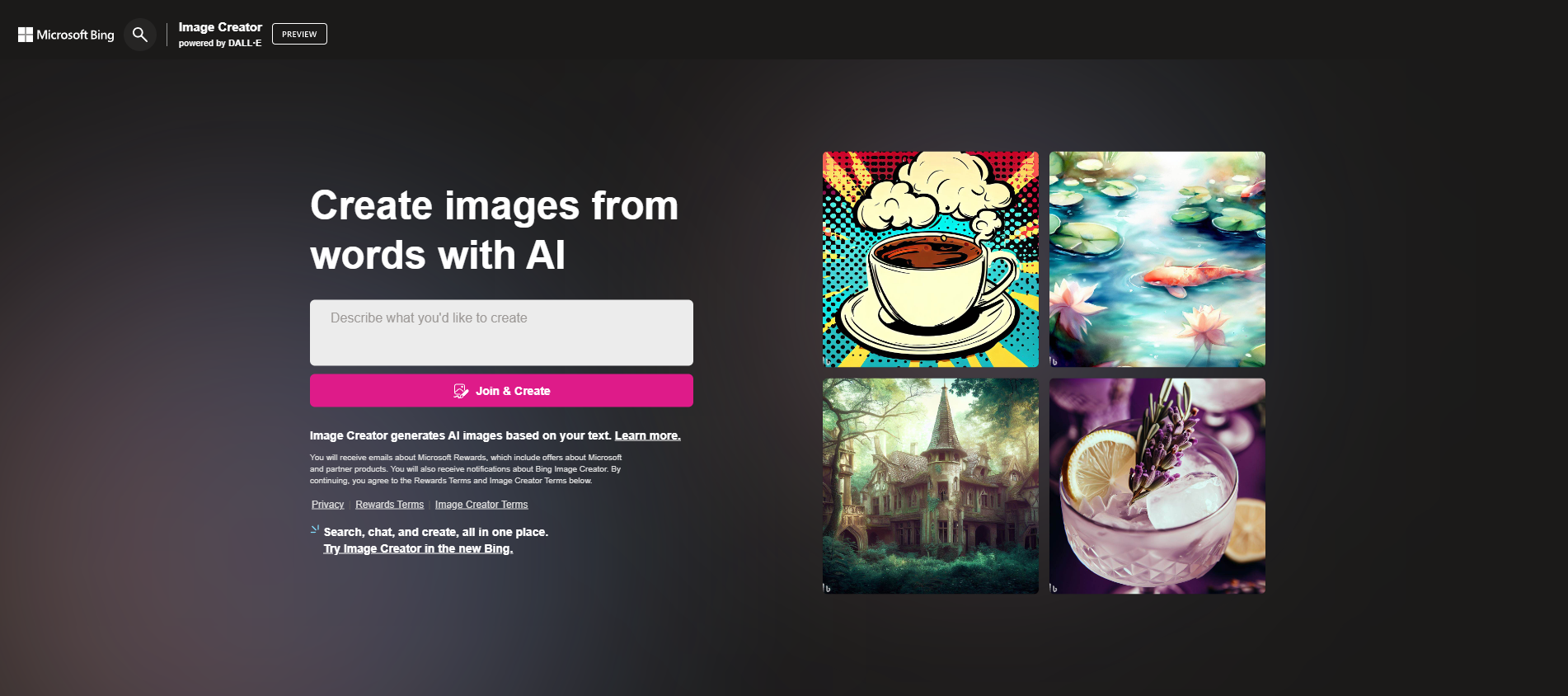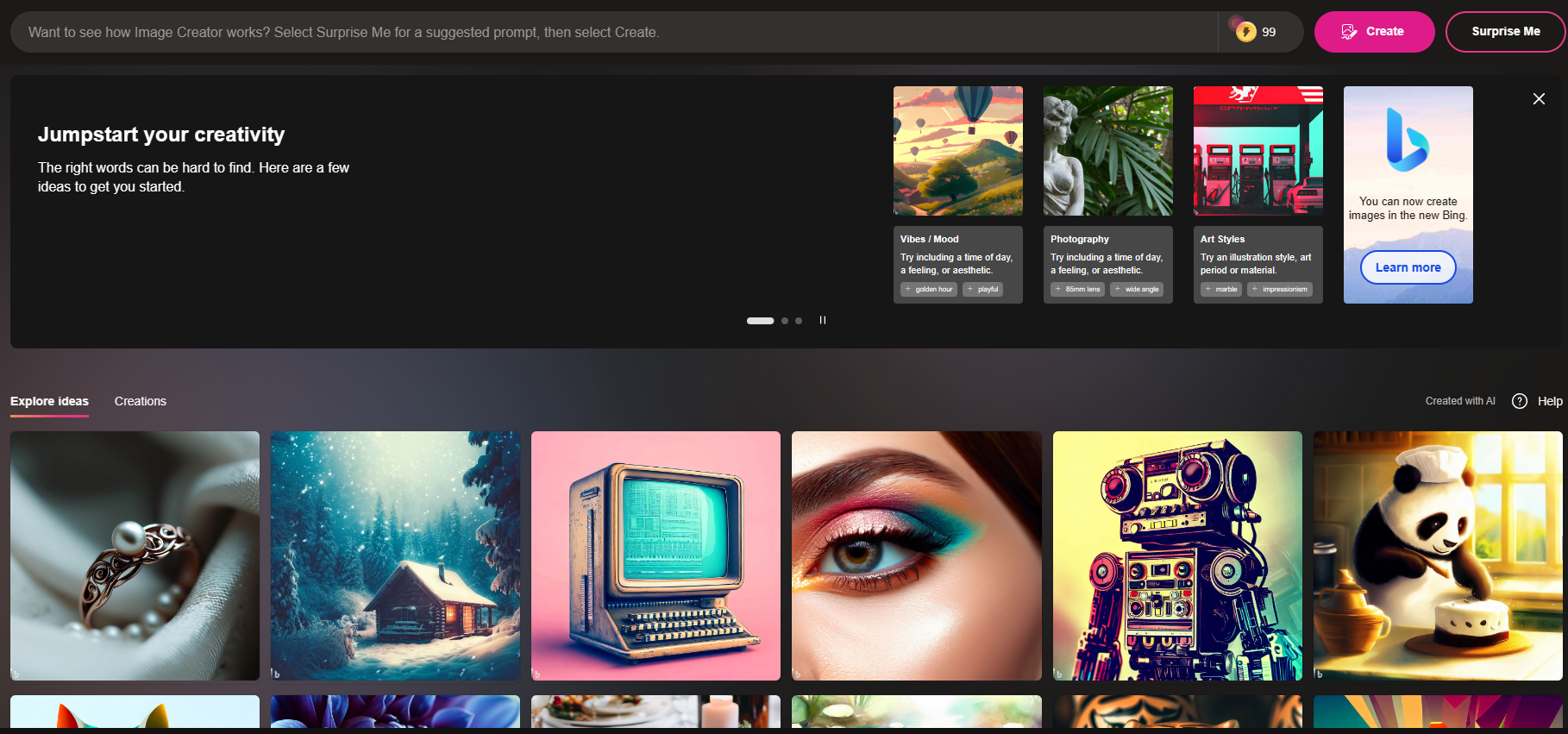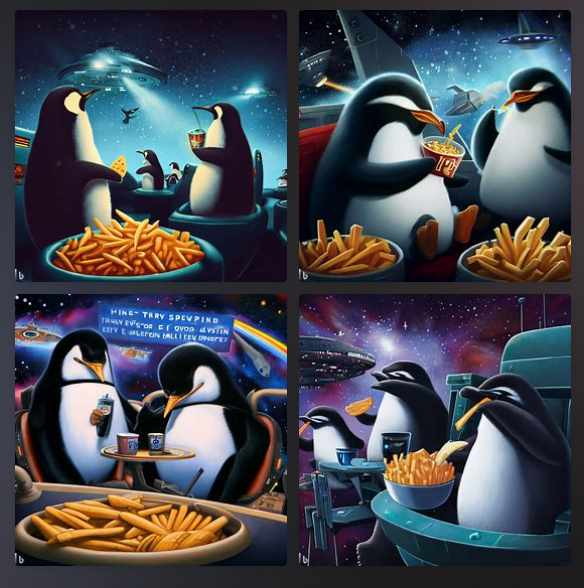Introduction
Visual content is essential for any online project, whether it’s a website, a blog, a social media account, or a presentation. Visual content can help you attract attention, convey your message, and engage your audience. But creating visual content can be challenging, especially if you don’t have the time, skills, or budget to do so.
That’s why we’re excited to introduce you to Bing Image Creator, the best free AI image creator tool on the market. Bing Image Creator is a revolutionary online tool that lets you generate realistic and diverse images based on your keywords or phrases. You can use it to create images for any purpose, such as illustrating your blog posts or articles, designing your logos or banners, enhancing your slides or flyers, adding flair to your social media posts or stories, and much more.
In this blog, we’ll show you how Bing Image Creator works, what makes it different from other AI image creator tools, and how you can use it to create stunning images for free. We’ll also share some tips and tricks to help you get the most out of Bing Image Creator. By the end of this article/blog, you’ll be ready to start creating amazing images with Bing Image Creator in minutes. Let’s get started!
How Bing Image Creator Works
Bing Image Creator is easy to use. All you have to do is visit https://www.bing.com/imagecreator and type in what you want to create. For example, if you want to create an image of a dog wearing sunglasses, just type in “dog wearing sunglasses” and hit enter.
Bing Image Creator will then use its AI technology to generate an image that matches your keywords or phrases. You can see the image on the right side of the screen, and you can preview it before downloading it. You can also customize your image by changing the size, format, language, and style. For example, you can change the size from small to large, the format from PNG to JPG, the language from English to Spanish, and the style from realistic to cartoon.
You can also generate multiple images by clicking on the “Generate more” button at the bottom of the screen. This will give you more options to choose from and help you find the best image for your project.
Once you’re happy with your image, you can download it to your device or share it online. You can also copy the URL of your image and paste it anywhere you want.
Bing Image Creator is fast and reliable. It can generate images in seconds, and it can handle any keywords or phrases you enter. You can create images for any topic or niche, such as animals, plants, people, places, objects, emotions, actions, concepts, and more.
What Makes Bing Image Creator Different
Bing Image Creator is unlike any other AI image creator tool out there. Here are some of the features that make it stand out:
- It’s free and unlimited. Unlike other AI image creator tools that require you to pay a subscription fee or limit your usage, Bing Image Creator is completely free and unlimited. You can create as many images as you want, without any watermark or attribution.
- It’s realistic and diverse. Bing Image Creator uses advanced AI technology that can generate realistic and diverse images from scratch. It can create images that look like they were taken by a camera or drawn by an artist. It can also create images that reflect different cultures, languages, and styles.
- It’s easy and fun. Bing Image Creator is designed to be user-friendly and enjoyable. You don’t need any technical skills or experience to use it. You just need to type in what you want to create and let Bing Image Creator do the rest. You can also experiment with different keywords or phrases and see what Bing Image Creator comes up with.
- It’s respectful and safe. Bing Image Creator respects your privacy and does not store your images or data. You can use it with confidence and peace of mind. Bing Image Creator also filters out inappropriate or harmful images and does not generate images that violate copyrights or trademarks.
How to Use Bing Image Creator for Your Projects
Bing Image Creator is a versatile tool that can help you create images for any project. Here are some of the ways you can use it:
- Illustrate your blog posts or articles. If you need an image to accompany your blog post or article, you can use Bing Image Creator to generate one that matches your topic or theme. For example, if you’re writing about how to train your dog, you can use Bing Image Creator to create an image of a dog doing tricks.
- Design your logos or banners. If you need a logo or a banner for your website, blog, or social media account, you can use Bing Image Creator to generate one that suits your brand or style. For example, if you’re running a travel blog, you can use Bing Image Creator to create a logo or a banner that features a plane, a suitcase, or a map.
- Enhance your slides or flyers. If you need an image to spice up your slides or flyers, you can use Bing Image Creator to generate one that adds visual appeal and impact. For example, if you’re making a presentation about the benefits of meditation, you can use Bing Image Creator to create an image of a person meditating in nature.
- Add flair to your social media posts or stories. If you need an image to make your social media posts or stories more engaging and attractive, you can use Bing Image Creator to generate one that catches the eye and expresses your personality. For example, if you’re posting about your favorite book, you can use Bing Image Creator to create an image of the book cover or a scene from the book.
- And much more! You can use Bing Image Creator for any other purpose that requires visual content. You can also use it for fun and entertainment, such as creating memes, jokes, or art.
Tips and Tricks to Get the Most Out of Bing Image Creator
Bing Image Creator is a powerful tool that can help you create amazing images in minutes. But if you want to get the most out of it, here are some tips and tricks to keep in mind:
- Be specific and descriptive. The more specific and descriptive you are with your keywords or phrases, the better the results will be. For example, instead of typing in “cat”, try typing in “black cat with green eyes” or “cat sleeping on a couch”.
- Use synonyms and variations. If you’re not satisfied with the results, try using synonyms or variations of your keywords or phrases. For example, instead of typing in “happy woman”, try typing in “joyful woman” or “woman smiling”.
- Experiment and explore. Don’t be afraid to experiment and explore different keywords or phrases and see what Bing Image Creator comes up with. You might be surprised by the results and discover new ideas or inspirations.
- Have fun and be creative. Bing Image Creator is a tool that can help you unleash your creativity and have fun. Don’t limit yourself to what you think is possible or realistic. Try something new and different and see what happens.
How AI is Still Not Perfect, So People Must Be on the Lookout for Fake Generated Images
AI, or artificial intelligence, is a technology that can perform tasks that normally require human intelligence, such as understanding language, recognizing images, or making decisions. AI has many applications and benefits, such as improving health care, education, entertainment, and more.
However, AI is still not perfect, and it has its limitations and challenges. One of the challenges is the possibility of generating fake images that can deceive or manipulate people. Fake images are images that are created or altered by AI to look like something else or to show something that never happened.
For example, AI can generate fake images of celebrities, politicians, or other people that can be used for impersonation, defamation, or blackmail. AI can also generate fake images of events, places, or objects that can be used for misinformation, propaganda, or fraud.
Fake images can have serious consequences for individuals and society. They can damage reputations, influence opinions, spread lies, cause confusion, or even incite violence. They can also erode trust and credibility in sources of information and evidence.
Therefore, people must be on the lookout for fake images and learn how to spot them. Here are some tips and tricks to help you identify fake images generated by AI:
Check the source and context. The first step is to check the source and context of the image. Who created or shared the image? Where did you find the image? When was the image taken or published? What is the purpose or message of the image? If the source or context is unknown, unreliable, or suspicious, the image might be fake.
Look for inconsistencies and anomalies. The next step is to look for inconsistencies and anomalies in the image. Are there any signs of editing or manipulation? Are there any errors or glitches in the image quality? Are there any mismatched or unnatural elements in the image? For example, look for inconsistent lighting, shadows, colors, textures, shapes, sizes, perspectives, backgrounds, reflections, etc.
Use reverse image search. The final step is to use reverse image search to verify the image. Reverse image search is a tool that allows you to search for similar or identical images on the internet. You can use reverse image search to find the source of the image or to find other versions of the image. If you find that the image has been altered or copied from another source, the image might be fake.
You can use reverse image search tools such as Google Images (https://images.google.com), TinEye (https://tineye.com), Bing Image Match (https://www.bing.com/visualsearch), or Yandex Images (https://yandex.com/images).
AI is a powerful and useful technology that can help us create amazing images for various purposes. However, AI is still not perfect and it can also create fake images that can harm us. Therefore, we must be on the lookout for fake images and learn how to spot them.
Thoughts
Bing Image Creator is the best free AI image creator tool on the market. It can help you create stunning images for any project in minutes, without any hassle or cost. It’s realistic, diverse, easy, fun, respectful, and safe.
If you want to try Bing Image Creator today, just visit https://www.bing.com/imagecreator and start creating amazing images in minutes. You’ll be amazed by what you can do with Bing Image Creator.
We hope you enjoyed this article/blog and learned something new about Bing Image Creator. If you have any questions or feedback, please let us know in the comments below. We’d love to hear from you.
Thank you for reading and happy image creation!