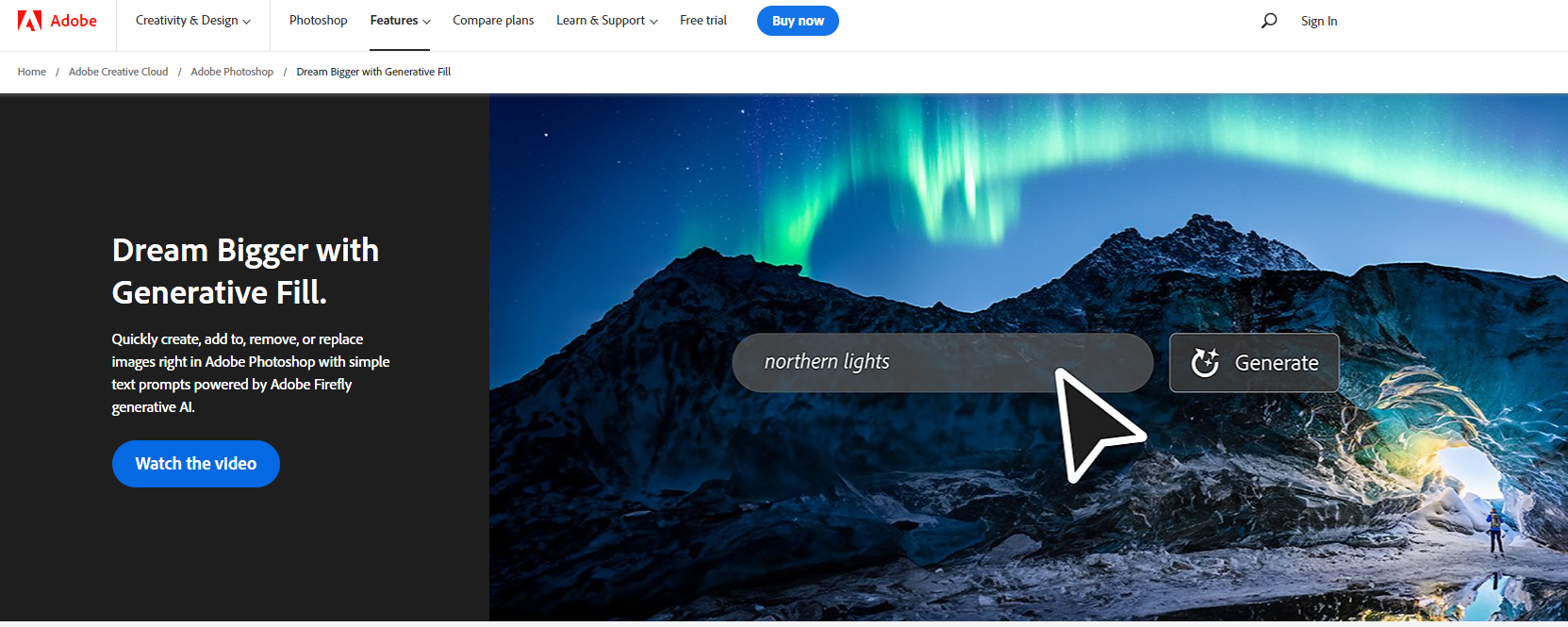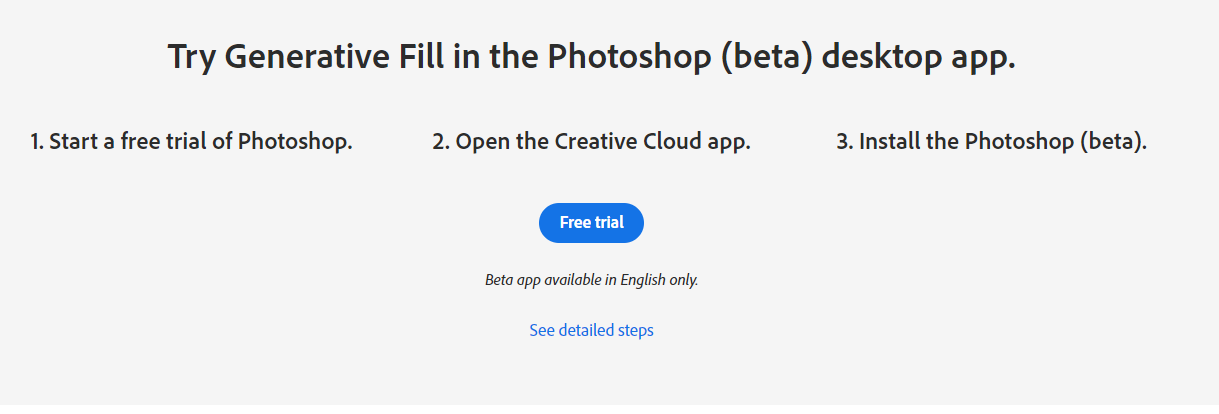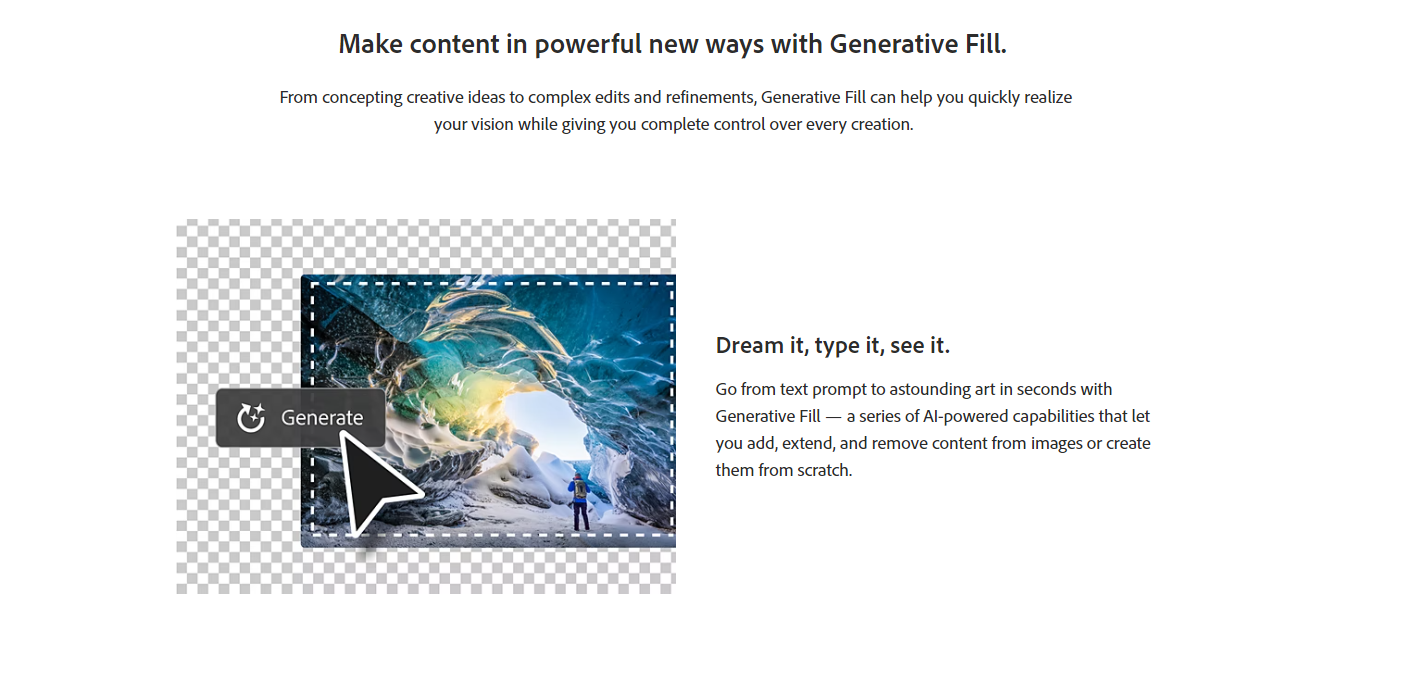If you are a Photoshop user, you might have heard of a new feature called Generative Fill. It is a powerful and innovative tool that lets you create, add, remove, or replace content in your images with simple text prompts. It uses artificial intelligence (AI) to analyze your image and generate realistic and harmonious results that match the style and context of your original image.
In this article, we will explain what Generative Fill is, how it works, what you can do with it, and why you need it for your creative projects.
What is Generative Fill?
Generative Fill is a suite of AI-powered capabilities that are integrated into the Photoshop (beta) app on your desktop. It is powered by Adobe Firefly, a family of generative AI models that are trained on Adobe Stock imagery, openly licensed work, and public domain content.
Generative Fill lets you:
- Generate objects: Select an area in your image, then describe what you’d like to add or replace through a text prompt. For example, you can type “a red car” or “a cat” and Generative Fill will create and place the object in your image.
- Generate backgrounds: Select the background behind your subject, then generate a new scene from a text prompt. For example, you can type “a beach” or “a forest” and Generative Fill will replace the background with a new scene.
- Extend images: Extend the canvas of your image, then make a selection of the empty region. Generating without a prompt will create a harmonious extension of your scene. Generating with a prompt will add content to your image while extending the rest of your scene. For example, you can type “a mountain” or “a city skyline” and Generative Fill will add the content to your image while extending the rest of your scene.
- Remove objects: Select the object you want to remove, then generate without a prompt to let the Generative AI technology make it disappear. For example, you can select a person or an animal in your image and Generative Fill will remove it and fill in the gap with content that makes sense for the image.
Generative Fill is incredibly versatile and flexible. You can experiment with different ideas, concepts, and variations in seconds. You can also edit, refine, or remove any generated content without damaging the original image, as each generation is added to a new layer.
How does Generative Fill work?
Generative Fill works by using a well-known AI technique called “inpainting” to create a context-aware generation that can seamlessly blend synthesized imagery into an existing image. Inpainting is the process of filling in missing or damaged parts of an image using information from the surrounding pixels.
Generative Fill uses deep neural networks to learn from millions of images and understand how different objects and scenes look. It also uses natural language processing to interpret your text prompts and generate relevant content for your image.
When you use Generative Fill, you are essentially giving instructions to the AI model on what you want to create or modify in your image. The AI model then tries to fulfill your request by generating new pixels that match the style and context of your original image.
Generative Fill is designed to be safe for commercial use, as it only uses images that are either licensed by Adobe Stock, openly licensed by their creators, or in the public domain where the copyright has expired.
What can you do with Generative Fill?
Generative Fill can help you create amazing images that would otherwise be difficult, time-consuming, or impossible to achieve with traditional editing tools. You can use Generative Fill for various purposes, such as:
- Concepting creative ideas: You can use Generative Fill to quickly explore and experiment with different ideas for your projects. For example, you can generate different objects or backgrounds for your product shots, posters, flyers, logos, etc.
- Making complex edits and refinements: You can use Generative Fill to make complex edits and refinements to your images that would require advanced skills or tools. For example, you can extend an image from portrait to landscape mode, change the mood or atmosphere of an image, update an outfit or hairstyle of a person, etc.
- Producing photorealistic or surrealistic images: You can use Generative Fill to produce photorealistic or surrealistic images that look stunning and realistic. For example, you can generate realistic animals or plants that don’t exist in nature, create fantasy scenes or landscapes that are out of this world, etc.
Generative Fill can also inspire you to create more original and unique content, as you can combine different elements and styles that you might not have thought of before. You can also have fun and experiment with off-the-wall ideas, such as generating a dinosaur in your backyard, a spaceship in the sky, or a unicorn in a forest.
Why do you need Generative Fill?
Generative Fill is a game-changer for content creation, as it offers many benefits for Photoshop users, such as:
- Saving time and effort: Generative Fill can save you hours of time and effort by creating, adding, removing, or replacing content in your images with just a few keystrokes. You don’t need to spend time searching for images, cutting out objects, adjusting colors, or blending layers. Generative Fill does it all for you in seconds.
- Enhancing creativity and productivity: Generative Fill can enhance your creativity and productivity by allowing you to generate dozens of high-quality concepts quickly and easily. You can also use Generative Fill alongside other Photoshop tools to adjust and fine-tune your generated content, giving you complete creative control over your images.
- Pushing creative boundaries: Generative Fill can push your creative boundaries by enabling you to create images that are beyond your imagination. You can generate realistic or surrealistic images that are stunning and impressive. You can also create images that are safe for commercial use, as Generative Fill only uses licensed or public domain images.
How to get started with Generative Fill?
Generative Fill is currently available in the Photoshop (beta) app on your desktop. To get started with Generative Fill, you need to:
- Start a free trial of Photoshop or sign in with your Adobe ID if you already have one.
- Open the Creative Cloud app on your desktop and install the Photoshop (beta) app from the Beta Apps tab.
- Open the Photoshop (beta) app and create a new image file or open an existing one.
- Use any selection tool to make a selection in your image.
- Click on the Generative Fill button on the floating toolbar below your selection or select Edit > Generative Fill from the application bar.
- Type in a text prompt with what you want to generate in your image or leave it blank for random additions.
- Wait for the AI model to process your request and generate new content for your image.
- Edit, refine, or remove the generated content as you wish.
To learn more about how to use Generative Fill and see some examples, visit the Adobe Help Center.
To share your feedback or ask questions about Generative Fill, visit the Adobe Photoshop beta community.
To explore more about generative AI and Adobe Firefly, visit the Adobe Sensei website.
Summary
Generative Fill is a powerful and innovative feature that lets you create, add, remove, or replace content in your images with simple text prompts. It uses artificial intelligence to analyze your image and generate realistic and harmonious results that match the style and context of your original image.
Generative Fill can help you create amazing images that would otherwise be difficult, time-consuming, or impossible to achieve with traditional editing tools. You can use Generative Fill for various purposes, such as concepting creative ideas, making complex edits and refinements, producing photorealistic or surrealistic images, and pushing creative boundaries.
Generative Fill is currently available in the Photoshop (beta) app on your desktop. To get started with Generative Fill, you need to start a free trial of Photoshop or sign in with your Adobe ID, install the Photoshop (beta) app from the Creative Cloud app, and use any selection tool to make a selection in your image.
Generative Fill is one of the most advanced and exciting features in Photoshop, and it can open up new possibilities for your creativity. Try it out today and see what you can create with Generative Fill!