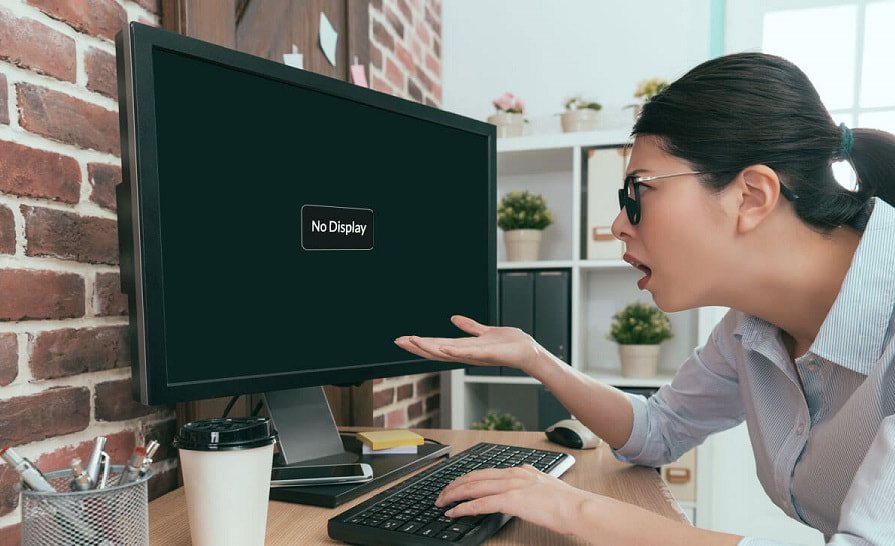Facing graphics issues while gaming or working on your computer can be a major inconvenience, but you don’t have to suffer through it anymore. The Quick Fix for Your GPU Problems is here to provide you with a fast and effective solution to your graphics problems. Whether you’re encountering performance issues, crashes, or any other graphics-related problems, this guide has got you covered. With easy-to-follow steps and clear explanations, The Quick Fix for Your GPU Problems will help you troubleshoot and solve your GPU problems in no time. So, say goodbye to frustrating graphics issues and hello to smooth and seamless performance with The Quick Fix for Your GPU Problems.
This guide, The Quick Fix for Your GPU Problems, aims to provide a solution to common graphics issues that you may encounter while using your computer. These issues can range from performance problems to crashes, and more. With easy-to-follow steps and clear explanations, this guide will help you troubleshoot and solve your GPU problems efficiently. Whether you’re a gamer or a professional, The Quick Fix for Your GPU Problems will help you get back to using your computer with smooth graphics and seamless performance. So, if you’re tired of facing graphics-related issues, this guide is the answer to your problems.
Troubleshooting GPU problems can be a complex process, but by systematically following these steps, you can resolve most graphics-related issues:
1. Check for updates: The first step in troubleshooting GPU problems is to check if there are any updates available for your graphics drivers. The latest drivers may contain bug fixes and performance improvements that can resolve your graphics issues. Updating your GPU drivers is a straightforward process and can be done through your GPU manufacturer’s website or Windows Update.
2. Monitor system temperatures: High temperatures can cause graphics problems. Use a system monitoring tool, such as SpeedFan, to check the temperatures of your GPU and other components, and make sure they are within normal operating ranges. If the temperatures are high, consider cleaning your computer, or investing in additional cooling solutions such as additional fans or a cooling pad.
3. Check power supply: Make sure that your power supply is providing enough power to your GPU. A weak power supply can cause graphics problems, as well as other issues such as stability problems and data corruption. Check the specifications of your GPU to determine the minimum required power supply and make sure your power supply meets or exceeds that requirement.
4. Check for overclocking: Overclocking can cause graphics problems. If you have overclocked your GPU, reset it to its default settings. This will help determine if overclocking was the cause of your graphics problems.
5. Check for hardware conflicts: Make sure that your GPU is not conflicting with other hardware components. Disable other hardware components, such as sound cards, additional graphics cards, and other peripherals, to see if the GPU issue is resolved. If the issue is resolved, then re-enable the hardware components one at a time to determine which component is causing the conflict.
6. Check for malware: Malware can cause graphics problems, as well as other issues such as stability problems and data corruption. Use anti-malware software, such as Malwarebytes or Windows Defender, to scan your system for viruses and other threats. If malware is detected, remove it using the anti-malware software.
7. Reset the GPU: If all else fails, reset your GPU to its default settings. This will restore the GPU to its original state and may resolve the issue. You can reset the GPU through the BIOS or by removing the graphics card and then re-installing it.
8. Contact the manufacturer: If the problem persists, contact the manufacturer of your GPU for further assistance. The manufacturer may be able to provide additional guidance or replace the GPU if it is determined to be faulty.
Note: It is important to follow these steps carefully to avoid causing any additional problems. Additionally, before making any changes to your system, it is recommended to create a backup of your important data.
Don’t let GPU problems slow you down! By following these simple steps, you’ll be able to diagnose and fix any graphics-related issues in no time. With a little bit of troubleshooting know-how, you’ll be back to gaming and working smoothly in no time. So, why wait? Get started on your GPU troubleshooting journey today and experience the difference a quick fix can make!