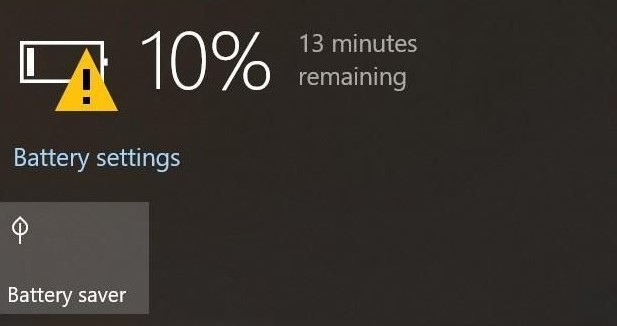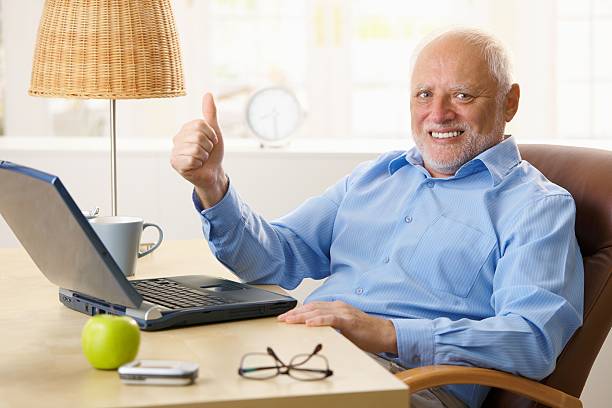Maximizing your laptop’s battery life is the key to staying productive and connected, whether you’re working from the office, a coffee shop, or a beach. In this article, we will delve into the secrets of laptop battery life and power management, exploring everything from simple tweaks to power-hungry settings to advanced strategies for optimizing your laptop’s performance.
When it comes to mobile computing, battery life can be a make-or-break factor in determining the overall effectiveness of a laptop. Being able to work or entertain ourselves without having to worry about finding an outlet can greatly enhance the user experience. That’s why it’s important to understand the various aspects of laptop battery life and power management.
From adjusting power settings and disabling unused hardware to closing unused programs and using power-efficient apps, we will cover everything you need to know to keep your laptop running smoothly and efficiently. By taking a proactive approach to battery management, you can stay productive and connected for longer, no matter where you are.
Here are several tips you can do to make your Laptop Battery life longer
1. Adjust Power Settings:
One of the easiest ways to conserve battery life is to adjust your laptop’s power settings. Most modern laptops have power plans that can be customized to conserve energy. For example, reducing the brightness of your screen, turning off unnecessary devices like Wi-Fi, Bluetooth, and unused USB ports, and setting the screen timeout to a shorter duration can all help extend your battery life.
2. Disable Unused Hardware:
Leaving unused hardware devices active on your laptop will consume power even when you’re not using them. Therefore, it’s important to turn off any unused devices when you don’t need them. This includes Wi-Fi, Bluetooth, and any unnecessary USB devices.
3. Close Unused Programs:
Running multiple programs simultaneously can be a significant drain on your laptop’s battery. To conserve power, it’s important to close any programs you’re not using. This will not only conserve power but will also help your laptop run more efficiently.
4. Reduce Screen Timeout:
Screen timeout is the amount of time it takes for your laptop’s screen to turn off after you stop using it. Reducing the screen timeout to a shorter duration will help conserve battery life.
5. Manage Software Updates:
Software updates often include performance enhancements and bug fixes that can improve battery life. Keeping your software updated can help you take advantage of these improvements and conserve power.
6. Use Power-Efficient Apps:
Choosing apps that have been optimized for battery usage can help conserve power. For example, some web browsers have power-saving modes that reduce the amount of energy consumed while browsing.
7. Avoid Gaming and Video Playback:
Gaming and video playback are power-intensive activities that can significantly drain your laptop’s battery. To conserve power, it’s best to avoid these activities when running on battery.
8. Calibrate Your Battery:
Calibrating your battery regularly can help improve its performance and extend its lifespan. Calibrating the battery involves fully discharging the battery and then recharging it to full capacity. This helps recalibrate the battery’s level indicator and improve its performance.
9. Use a Laptop Cooling Pad:
Using a cooling pad can help dissipate heat and reduce the strain on your laptop’s battery. Overheating can cause the battery to drain faster, so using a cooling pad can help extend the battery’s lifespan.
By following these tips and practices, you can significantly improve your laptop’s battery life and get more done on the go. Additionally, it’s always important to keep your laptop clean and free of dust and debris to help maintain its performance and extend its lifespan.
Empower yourself with the knowledge to keep your laptop powered up and ready to go! By utilizing these tips on laptop battery life and power management, you’ll extend your battery life and experience seamless, uninterrupted computing. Don’t let a dying battery hold you back – take control and keep your laptop running smoothly all day long.