Introduction
Bing AI is a powerful tool that can help you find what you’re looking for faster and more efficiently than ever before. With its advanced algorithms and machine learning capabilities, Bing AI can provide you with personalized search results that are tailored to your specific needs and interests.
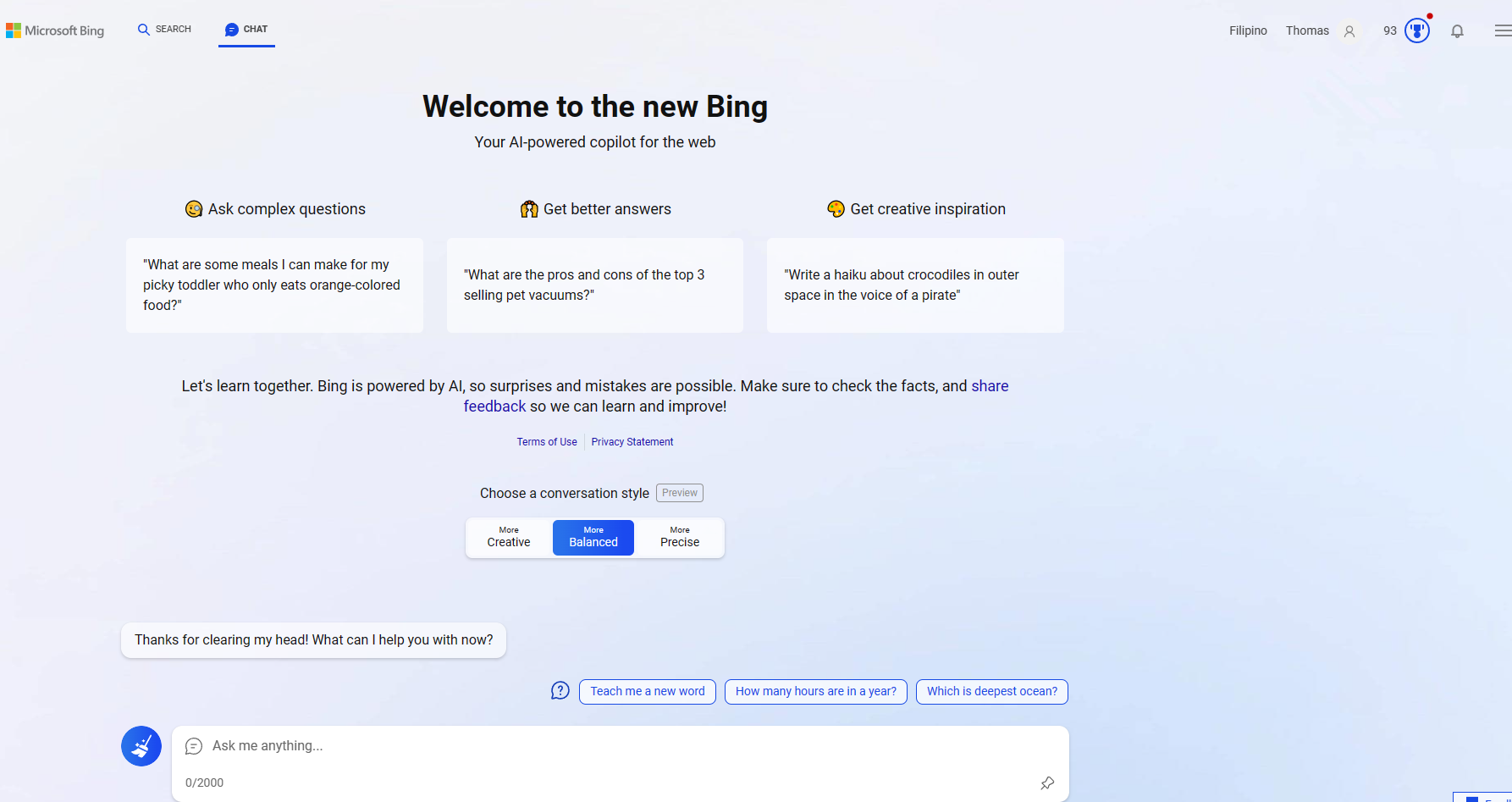
Bing AI Chat Window Prompt on Microsoft Edge
In this article, we’ll explore 10 tips and tricks for using Bing AI to its fullest potential. From refining your search queries to using conversational search to get more accurate results, we’ll cover everything you need to know to become a Bing AI power user.
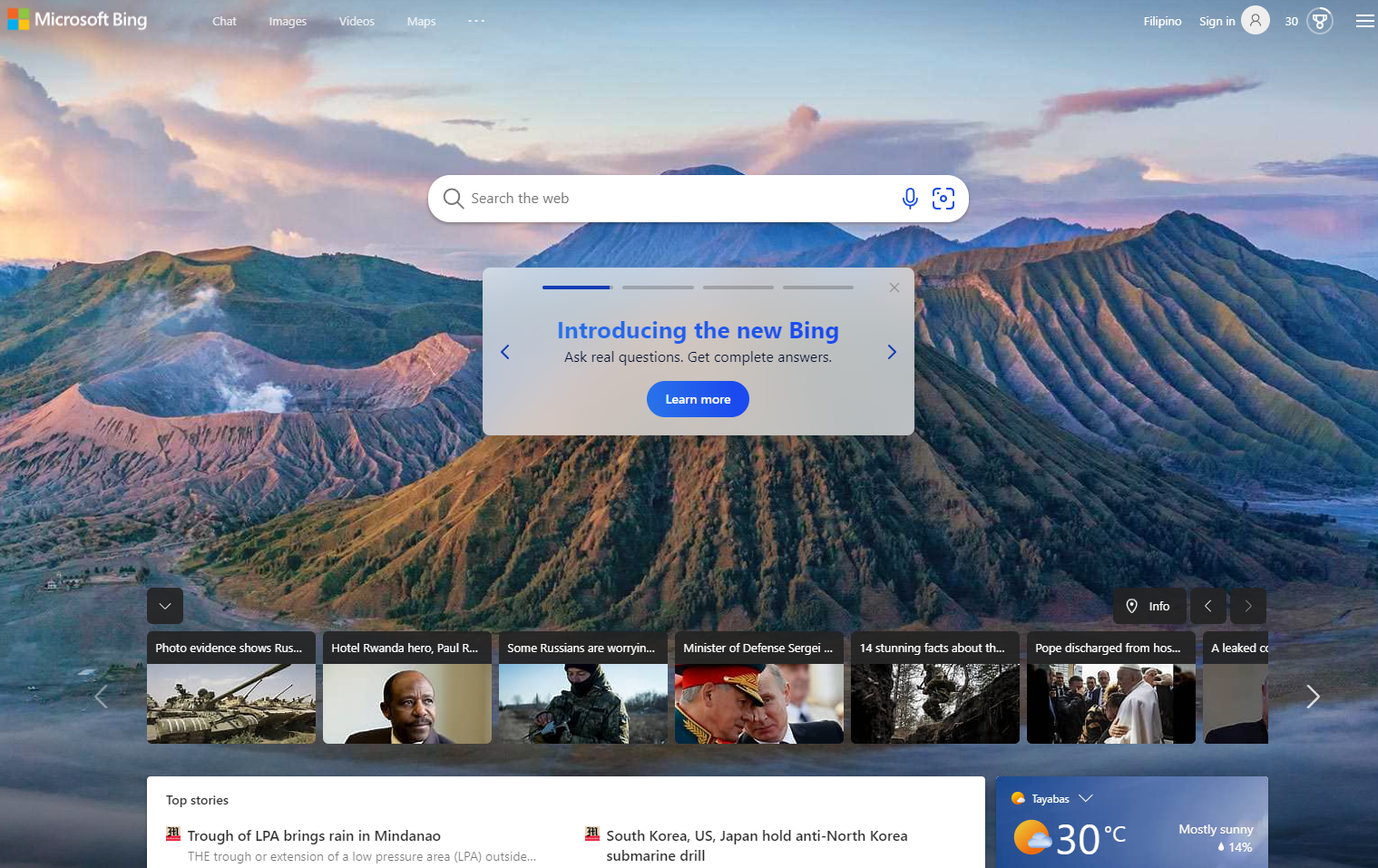
Bing AI Webpage
So whether you’re a casual searcher or a seasoned pro, read on to discover how you can take your search game to the next level with Bing AI.
Here are the top 10 tips and tricks you can use in Bing AI:
1. Use conversational search to get more accurate results. Bing AI’s conversational search feature allows you to ask questions more naturally, just as you would if you were talking to a person. This can help you get more accurate results that are tailored to your specific needs.
2. Refine your search queries using Bing AI’s advanced operators such as “AND,” “OR,” and “NOT.” This can help you narrow down your search results and find exactly what you’re looking for.
3. Use natural language queries. Bing AI can understand natural language queries, which means you can ask questions in a more conversational tone. This can help you get more accurate results that are tailored to your specific needs.
4. Use image search. Bing AI’s image search feature allows you to find images that are similar to the one you’re looking for. This can be especially useful if you’re trying to find a specific type of image.
5. Use video search. Bing AI’s video search feature allows you to find videos that are related to your search query. This can be especially useful if you’re trying to learn how to do something or if you’re looking for a tutorial.
6. Use voice search. Bing AI’s voice search feature allows you to search the web using your voice. This can be especially useful if you’re driving or if you’re unable to type.
7. Use location-based search. Bing AI’s location-based search feature allows you to find businesses and services that are near your current location. This can be especially useful if you’re traveling or if you’re looking for something specific in your area.
8. Use a new search. Bing AI’s news search feature allows you to find news articles that are related to your search query. This can be especially useful if you’re trying to stay up-to-date on current events.
9. Use a shopping search. Bing AI’s shopping search feature allows you to find products that are related to your search query. This can be especially useful if you’re trying to compare prices or if you’re looking for a specific product.
10. Use Bing AI on mobile devices. Bing AI is available on mobile devices, which means you can use it on the go. This can be especially useful if you need to find information quickly or if you’re traveling.
Thoughts
Bing AI is a powerful tool that can help you find what you’re looking for faster and more efficiently than ever before. With its advanced algorithms and machine learning capabilities, Bing AI can provide you with personalized search results that are tailored to your specific needs and interests.
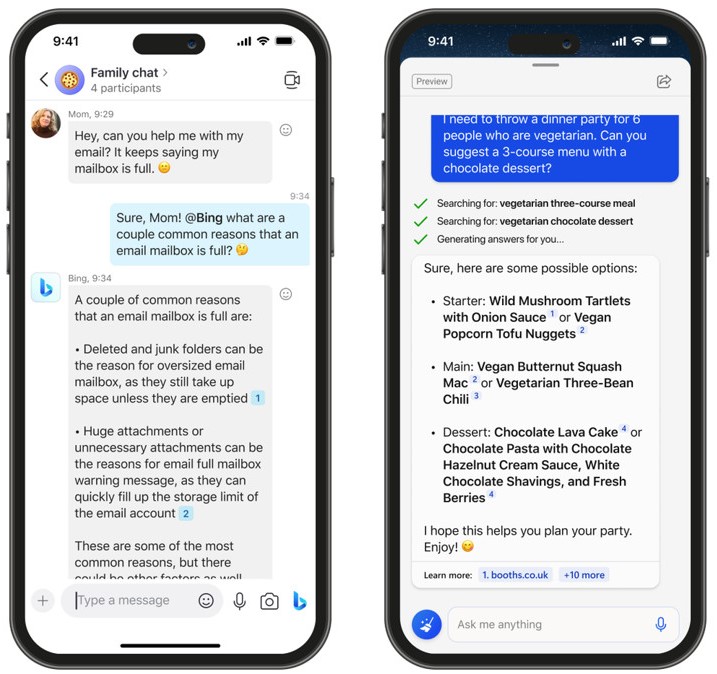
Bing AI on Mobile Devices
By using the tips and tricks outlined in this article, you can take your search game to the next level and become a Bing AI power user. Whether you’re trying to find information quickly or if you’re looking for something specific, Bing AI has everything you need to get the job done.
So why wait? Start using Bing AI today and discover how it can help you find what you’re looking for faster and more efficiently than ever before.
